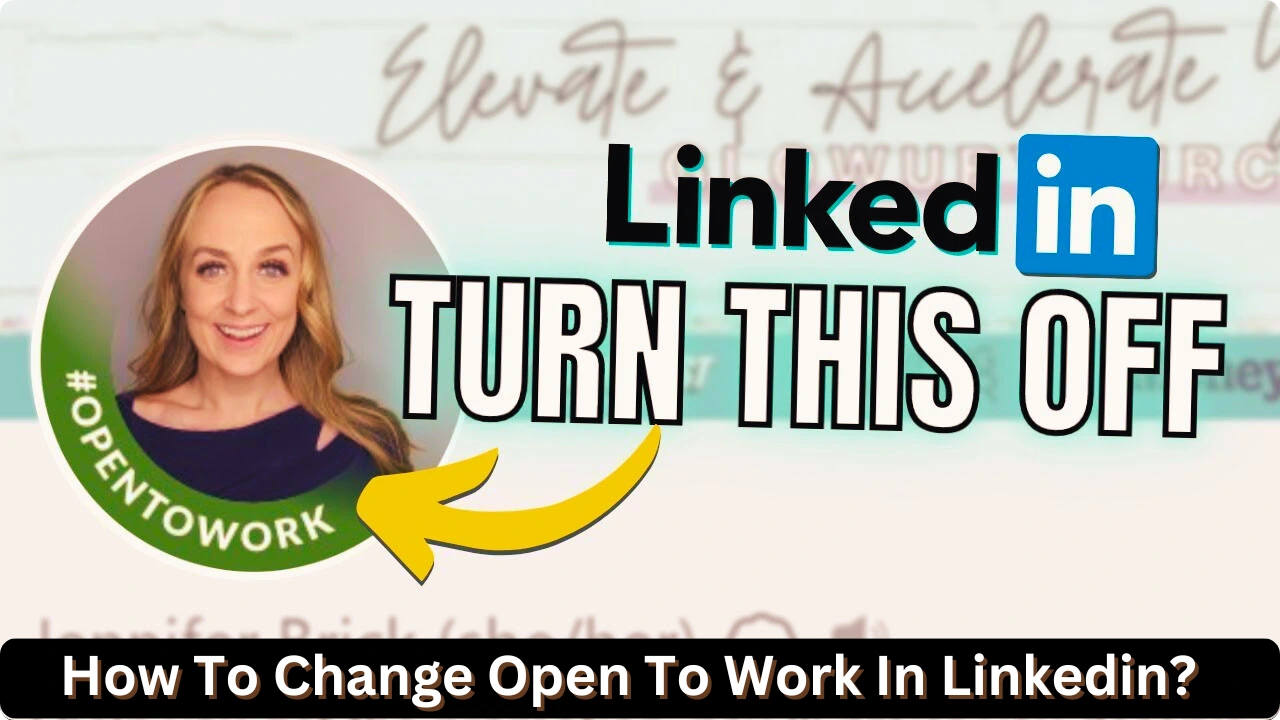How to Change Open to Work in LinkedIn — LinkedIn’s “Open to Work” feature is a valuable tool for professionals seeking new opportunities. Whether you’re actively job hunting or wish to adjust the visibility of your status, managing this feature effectively ensures your profile reflects your career goals.
This article provides an updated guide on How to Change Open to Work in LinkedIn, optimize visibility for recruiters, and maintain a professional online presence.
Why Adjust the “Open to Work” Feature?
- Professional Privacy: If you’re currently employed, you may want to limit visibility to recruiters only.
- Found a New Job: Update your profile to reflect your latest employment status.
- Expand Your Search: Adjust preferences for different industries, job roles, or locations.
- Streamline Your Profile: Keep your LinkedIn profile tailored to your current career objectives.
Steps to Change “Open to Work” Settings on LinkedIn
Here’s a detailed walkthrough to help you modify your “Open to Work” settings:
| Step | Details |
| Step 1: Log in to LinkedIn | Open your LinkedIn account through the app or desktop version. |
| Step 2: Navigate to Your Profile | Click the “Me” icon in the top-right corner and select “View Profile.” |
| Step 3: Find the ‘Open to Work’ Section | Scroll down your profile to locate the “Open to Work” banner or section. |
| Step 4: Click ‘Manage Preferences’ | Tap on the pencil icon or the “Manage Preferences” button near the “Open to Work” section. |
| Step 5: Adjust Visibility Settings | Choose from visibility options like “Recruiters only” or disable the feature completely. |
| Step 6: Save Changes | Confirm your preferences by clicking “Save.” The changes will reflect immediately. |
Visibility Options for “Open to Work”
| Visibility Setting | Description |
| All LinkedIn Members | Shows your “Open to Work” status and green badge to everyone, increasing your exposure. |
| Recruiters Only | Limits visibility to recruiters using LinkedIn’s hiring tools, ensuring discretion from colleagues. |
| Disabled | Remove the “Open to Work” banner and status from your profile. |
How to Tailor “Open to Work” for Maximum Impact
1. Define Your Job Preferences: When updating the “Open to Work” feature, specify:
- Desired Job Titles: Reflect roles that align with your skills and experience.
- Locations: Include remote options or specific cities to expand opportunities.
- Work Types: Highlight whether you’re open to full-time, part-time, or freelance work.
2. Use the “Recruiters Only” Setting: If privacy is a concern, use the “Recruiters only” setting. This ensures only recruiters actively searching for candidates can view your status.
3. Update Regularly: Keep your preferences current by revisiting the settings whenever your goals or circumstances change.
Note : Go to Linkedin Help Centre
Table: Example of Job Preferences Setup
| Preference Type | Example Input |
| Job Titles | Marketing Manager, Digital Strategist, Content Lead |
| Preferred Locations | Remote, New York, San Francisco |
| Work Types | Full-time, Freelance |
Tips for Optimizing Your LinkedIn Profile
- Polish Your Headline: Use keywords relevant to your desired roles to attract recruiter attention.
- Customize Your Summary: Highlight your achievements and career aspirations in the About section.
- Showcase Skills: Add relevant skills and endorsements to strengthen your profile.
- Share Content: Post industry insights or achievements to remain active and visible in your network.
- Network Strategically: Connect with professionals in your target industry or companies.
FAQs
| Question | Answer |
| Can I disable the green badge? | Yes, switch to the “Recruiters only” setting to remove the green “Open to Work” badge. |
| Will my employer know? | If set to “Recruiters only,” your current employer cannot see your status unless they use LinkedIn Recruiter. |
| How often should I update it? | Update your preferences whenever your job goals or employment status changes. |
Comparison of LinkedIn Features for Job Seekers
| Feature | Purpose | Visibility Options |
| Open to Work | Signals job availability to recruiters or all LinkedIn users. | Recruiters only, or all LinkedIn members. |
| Profile Headline | A snapshot of your professional identity. | Visible to everyone. |
| Skills & Endorsements | Highlights your key skills to boost recruiter searches. | Visible based on your privacy settings. |
Conclusion
Adjusting How to Change Open to Work in LinkedIn is a simple yet crucial step in managing your professional image. Whether you’re actively seeking new roles or want to refine your job search strategy, this feature allows for customization and discretion.
By tailoring your job preferences, maintaining profile updates, and optimizing visibility settings, you can align your LinkedIn presence with your career objectives. Remember, LinkedIn is more than just a job portal—it’s a networking platform that opens doors to new opportunities. Take charge of your profile today and let LinkedIn work for you!
Read More Blogs Click Here All About Classroom 6X : The Future of Modern Learning